Easy reordering
If you need a quick and simple solution for reordering documents you need to print more than once, register for a Doxdirect customer account. You can store all of your orders and documents in a convenient library for easy reordering on desktop and mobile.
Doxdirect is perfect for business printing services because it offers a complete range of products, delivery and print options that are every bit as flexible as the many varied businesses we cater for. Doxdirect is perfect for small to medium business that need a flexible approach to their printing requirements.
Doxdirect allows its business customers to securely store their previously ordered documents in their own company library. The library facility means reordering products is quick and easy. Documents are printed on demand and eliminate the need for bulk ordering or finding storage solutions.
See the guides below to find out how to:
- Login/register an account
- Order a new document
- Reorder a previous document
- Reorder on a mobile device
![]()
How to login/register
If you already have an account:
Go to www.doxdirect.com/order/login and enter your login details as below, then click ‘Login’.
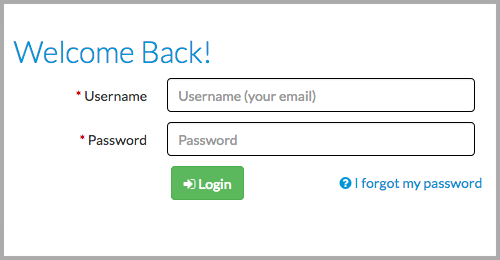
If you need to register a new account:
1. You’ll need to first place an order on www.doxdirect.com/order to begin creating a library of documents.
2. When your first order is complete, click the ‘Create my Doxdirect account’ on the order confirmation page and you will be guided through the steps to choose a password and login to your account.
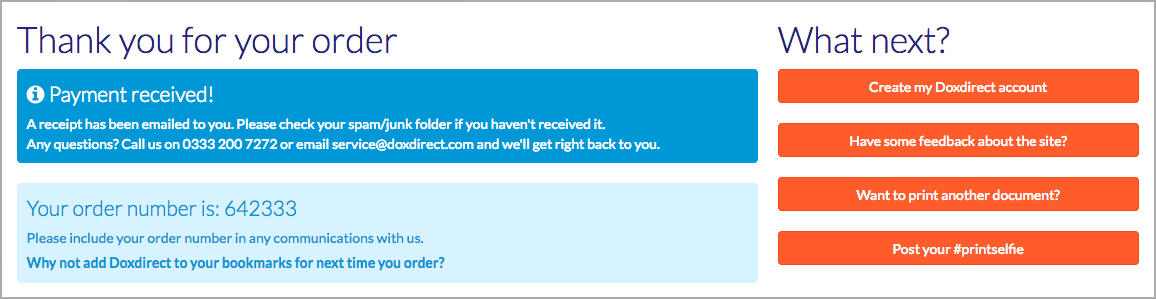
(Alternatively, if you’ll like to register later, simply go to www.doxdirect.com/order/register and click ‘Choose your password’.)
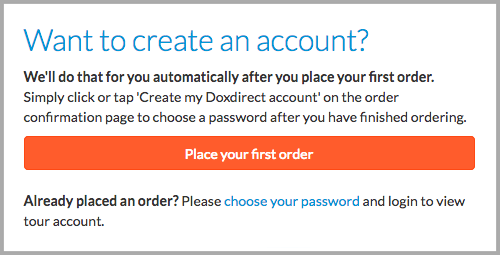
3. Enter your email address in the box as shown (make sure to use the same email address you used to place your order, as this will be associated with your order details).

4. You will receive an email from Doxdirect with the subject Password request. Please click the link in that email.
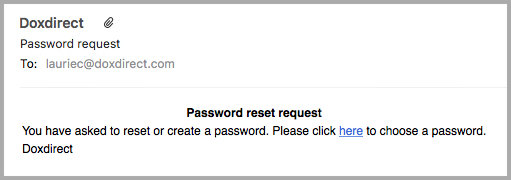
5. Choose and confirm your email on the web page that opens in your browser, and click ‘Save’.
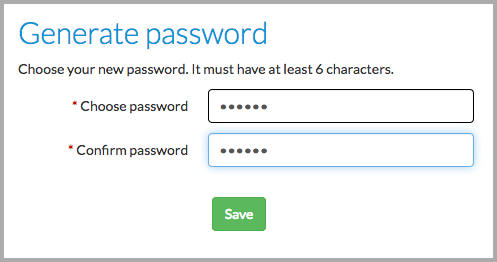
6. Your password will be confirmed and you will be automatically logged in to your account.
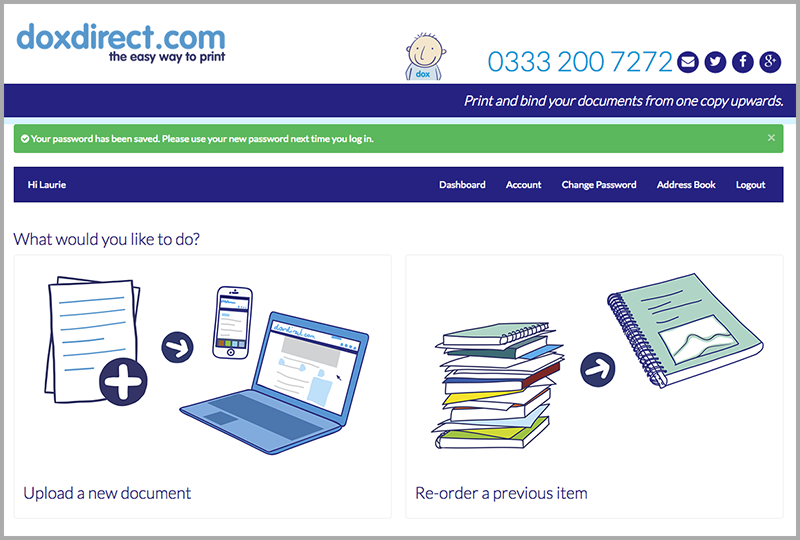
Ready to print?
Login & Print![]()
How to order a new document
After logging in (see above) you will be directed to the page www.doxdirect.com/order/profile where have the option to upload a new document, or re-order a previous item. Here’s how to upload a new document, which will be automatically added to your document library.
1. Click ‘Upload a new document’.
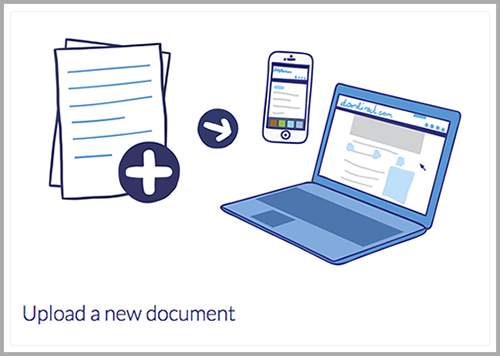
2. Choose the product you’d like to print.
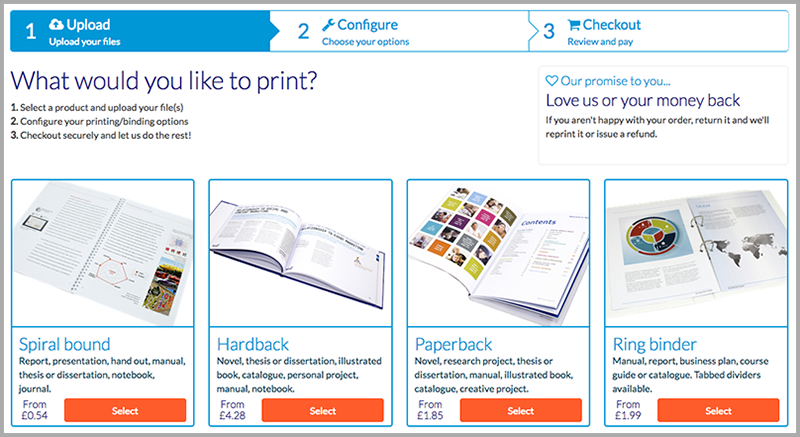
3. Click ‘Add files’ and choose which file(s) you’d like to print.
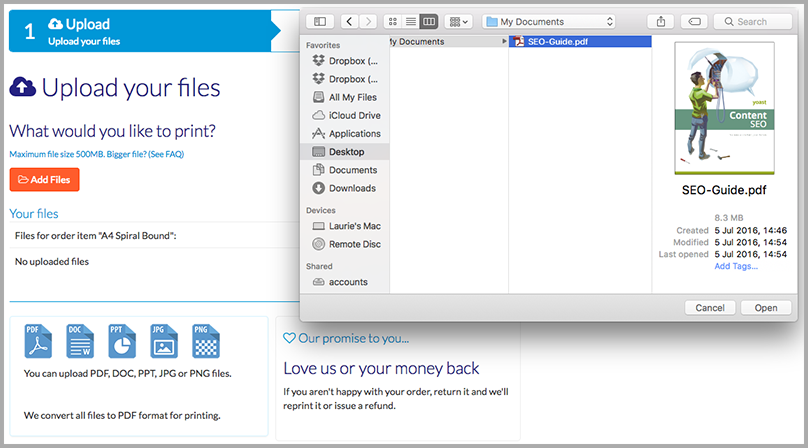
4. Click ‘Upload’ and your file(s) will be uploaded.
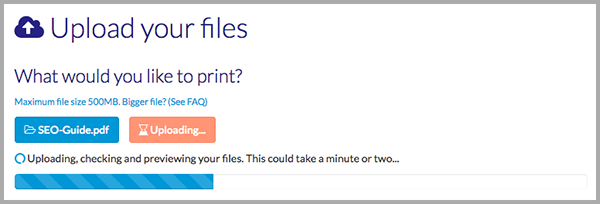
5. Choose the size of document you would like, then click ‘Continue’.
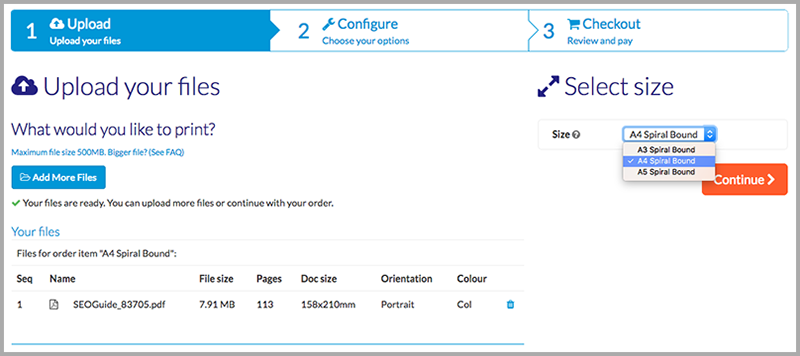
6. You’ll then be taken to a page with a visual preview of your document, various printing/finishing options, and the quote details.
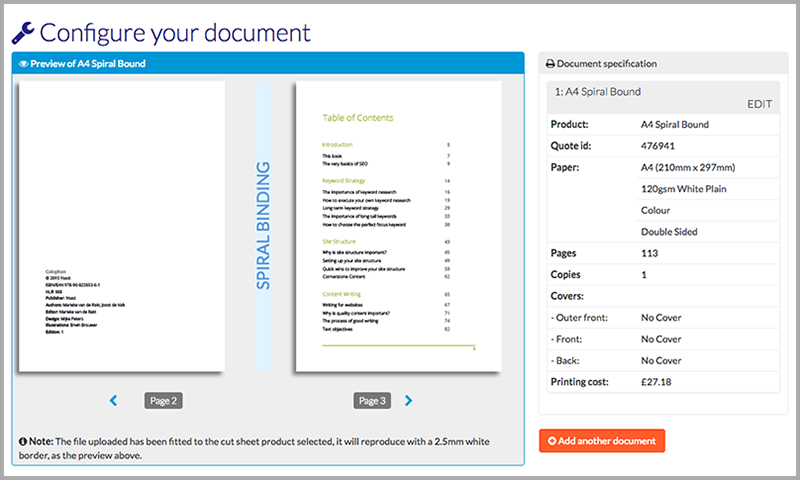
6. Once you’ve configured your document, click ‘Checkout’.
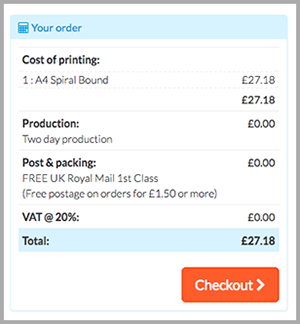
7. Fill in the details on the checkout page as below.
- A) Give your order a name so you can find it easily in your document library next time you log in.
- B) Choose your billing and shipping addresses from the drop-downs if you’ve previously ordered from your account.
- C) Alternatively, click ‘Add address’ to type the addresses manually. These will be saved for next time.
- D) Choose your production speed and delivery option. See our production and delivery times.
- E) Check the box to agree to our terms and conditions.
- F) Click ‘Save & continue’ to proceed to the payment page.
Alternatively, click ‘Add new product’ or ‘Add previous product’ if you’d like to add more documents to your order before checking out.
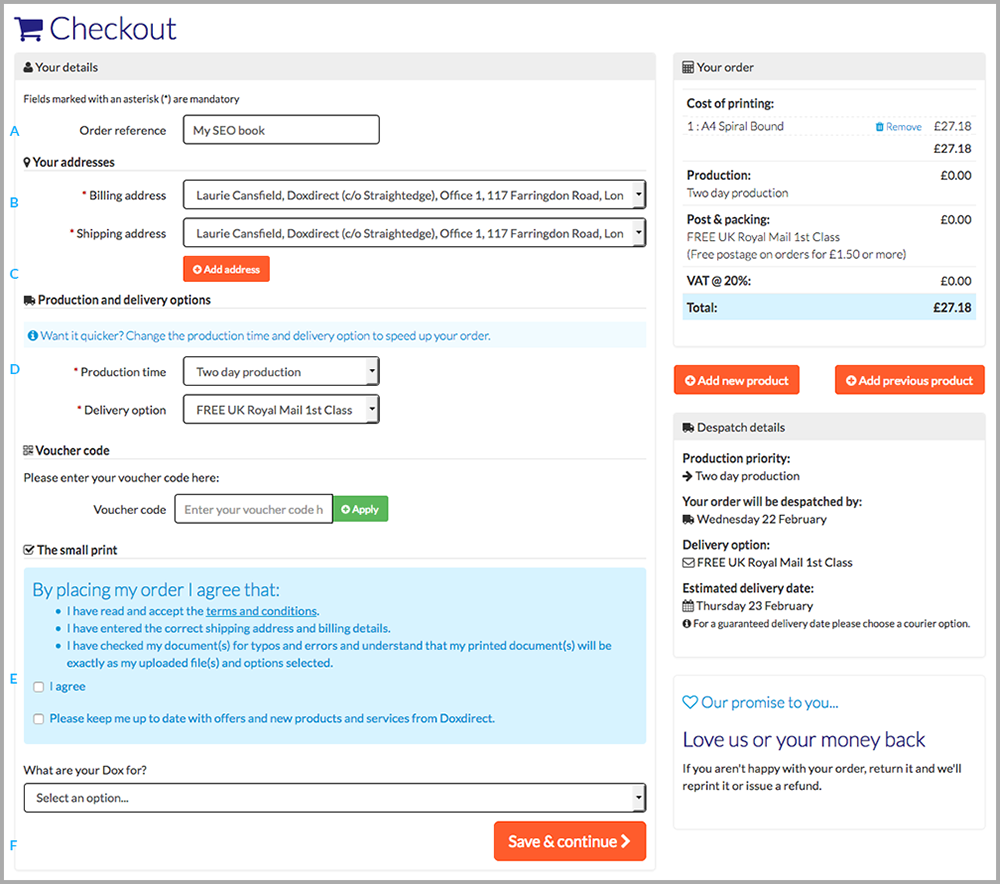
After payment you will receive a confirmation email, and the document(s) you’ve ordered will be added to your document library.
Ready to print?
Login & Print![]()
How to reorder a previous document
After you log in, or if you’ve clicked ‘Add previous product’ (see point 8 above) you will be directed to the page www.doxdirect.com/order/profile where you have the option to upload a new document, or reorder a previous item. Here’s how to reorder a previous item – either an entire order or individual documents.
1. Click ‘Reorder a previous item’.
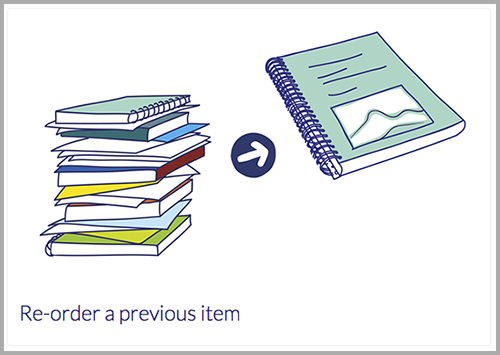
2. You will then see a list of your previous orders, and the individual documents within them. To reorder an entire order, simply locate the order and leave the ‘All’ box checked, then click ‘Add to basket’.
If you’d like to add individual items from one or more orders, simply uncheck the ‘All’ box and check the boxes next to the individual documents you’d like to reorder (clicking ‘Add to basket’ for each one).
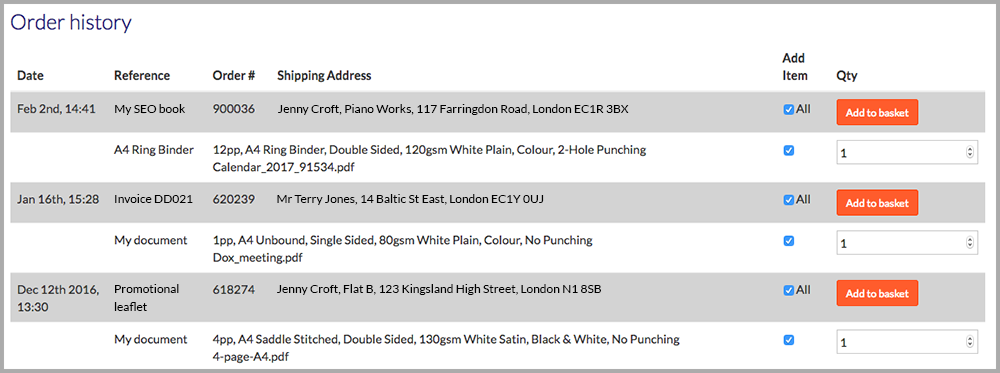
3. After adding items to your basket, a basket icon will appear at the top of the page. Click ‘Checkout‘ to reorder your items.
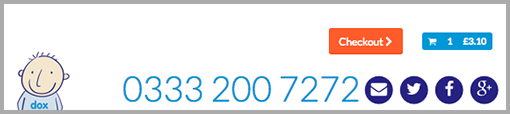
4. Fill in the details on the checkout page as below.
- A) Give your order a name so you can find it easily in your document library next time you log in.
- B) Choose your billing and shipping addresses from the drop-downs if you’ve previously ordered from your account.
- C) Alternatively, click ‘Add address’ to type the addresses manually. These will be saved for next time.
- D) Choose your production speed and delivery option. See our production and delivery times.
- E) Check the box to agree to our terms and conditions.
- F) Click ‘Save & continue’ to proceed to the payment page.
Alternatively, click ‘Add new product’ or ‘Add previous product’ if you’d like to add more documents to your order before checking out.
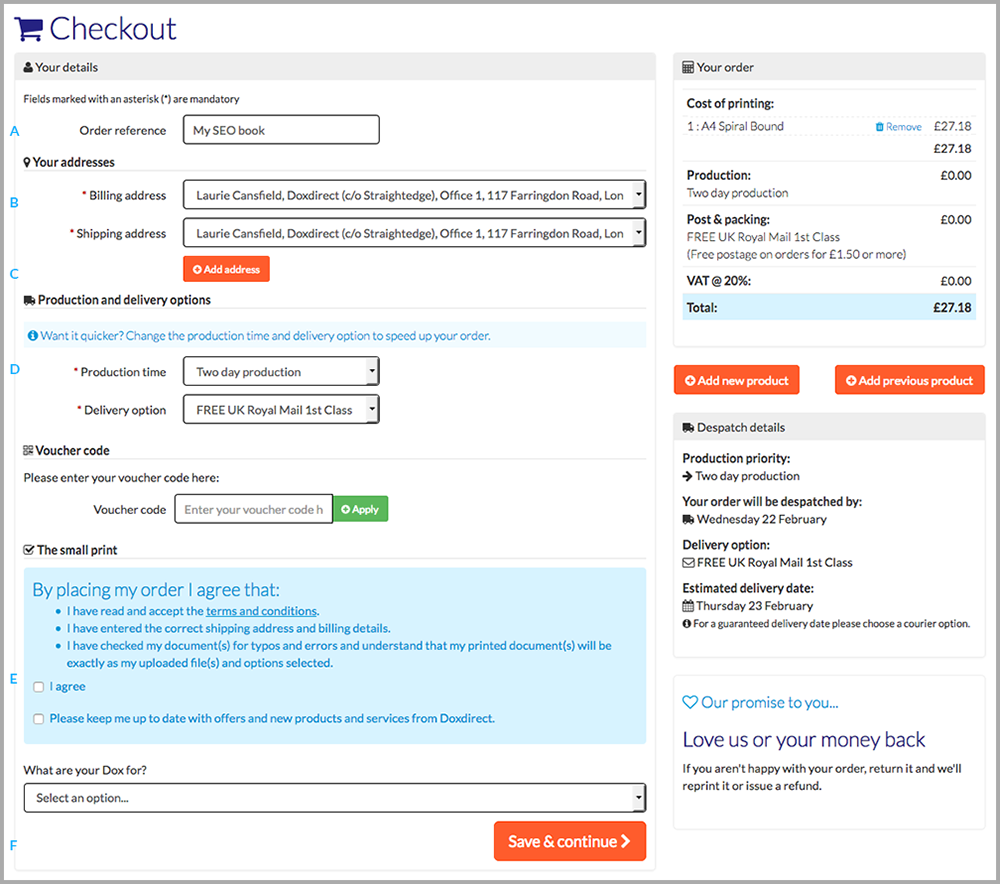
After payment you will receive a confirmation email, and the document(s) you’ve reordered will remain in your document library for next time.
Ready to print?
Login & Print![]()
How to reorder on a mobile device
Doxdirect mobile allows you quickly reorder documents in the same way as our desktop website, on any mobile device. Simply login as usual and place the items you want to reorder into the basket – no need to upload anything!
If you do need to upload new documents, this can easily be done too. You can upload documents from Android, iPhone and other mobile devices, including file storage apps such as iCloud, Dropbox, Google Drive and Microsoft One Drive.
Tell me more!