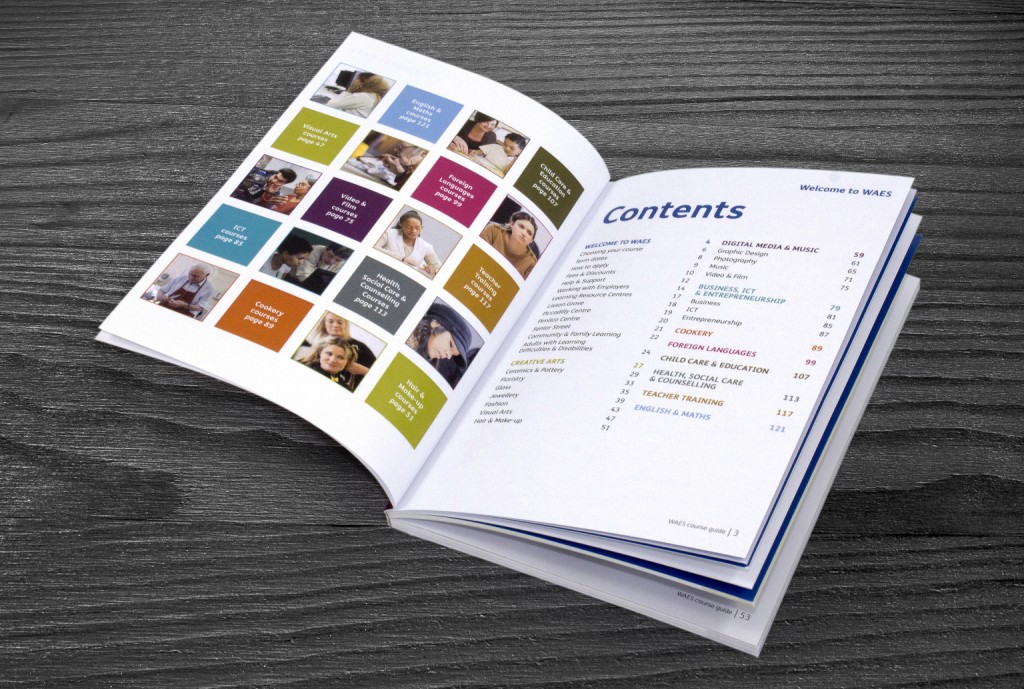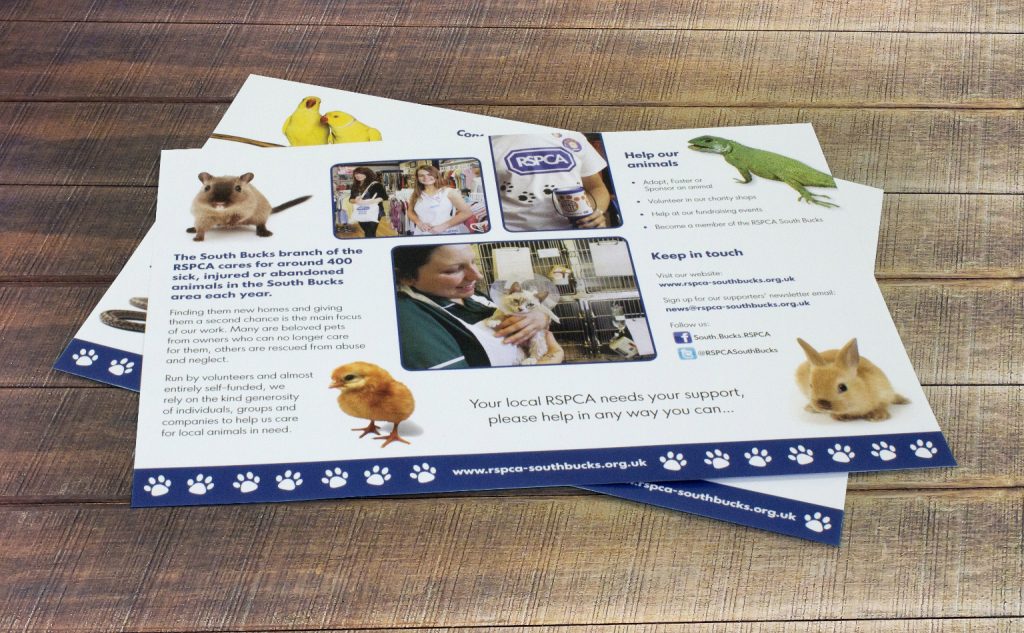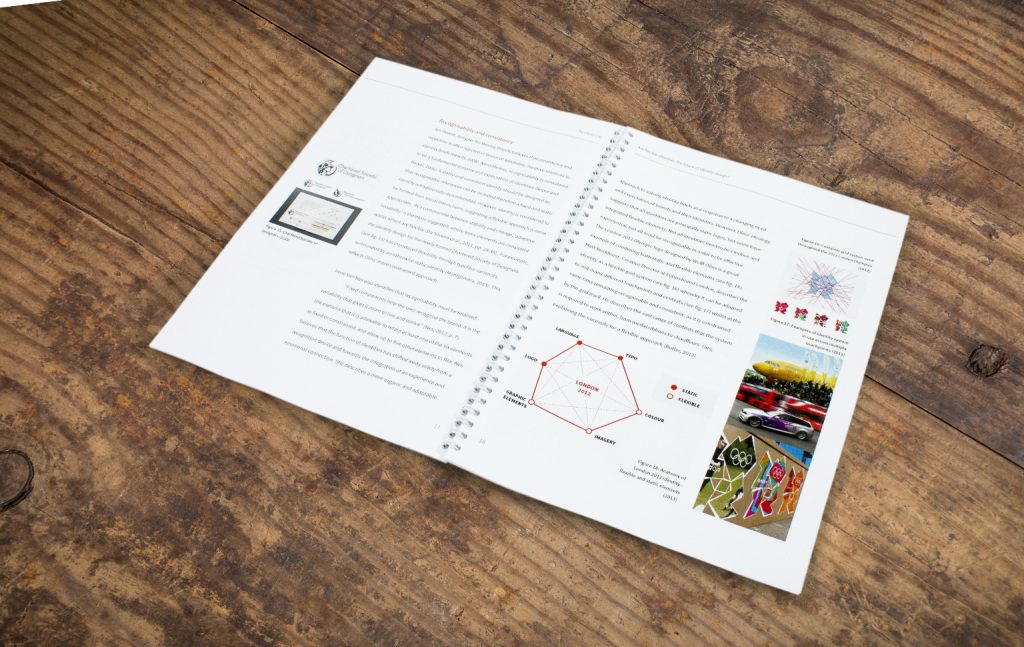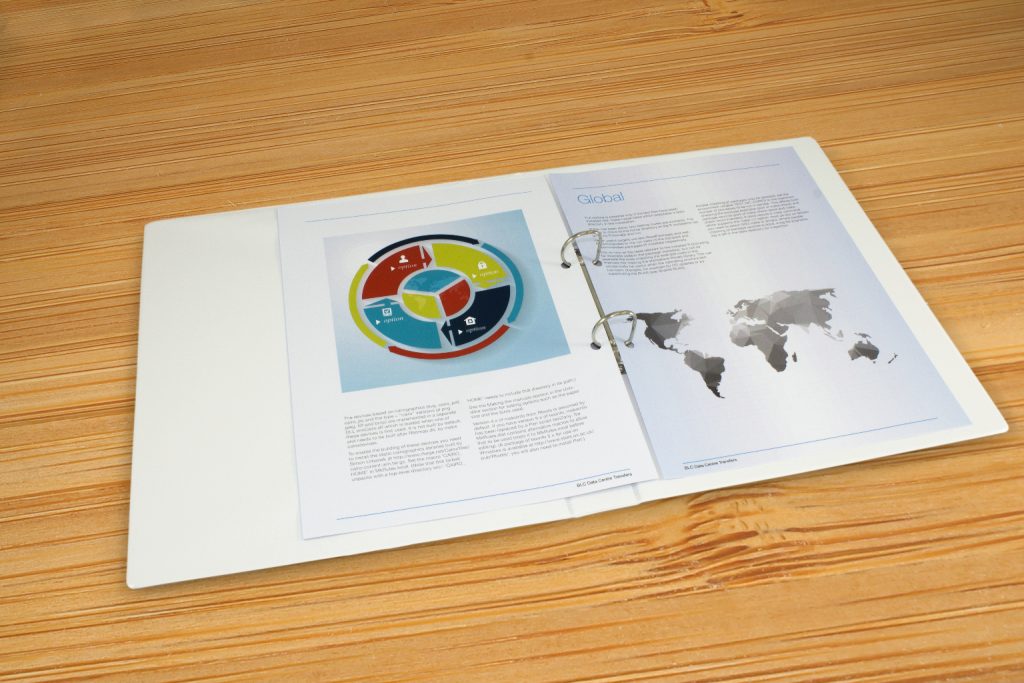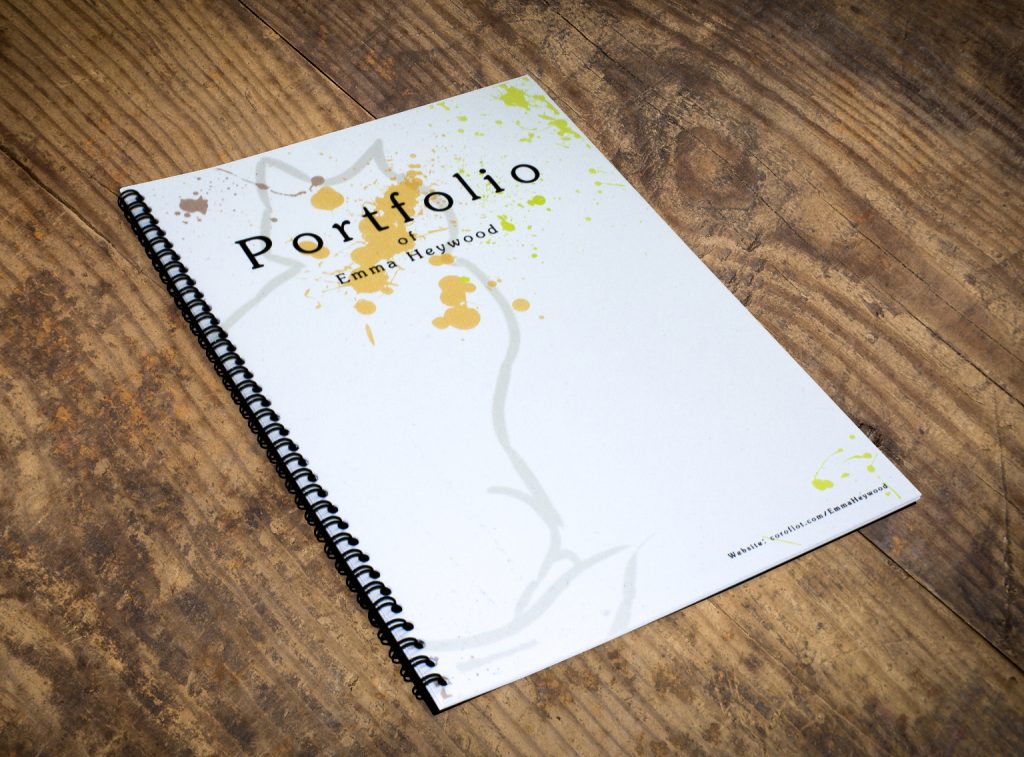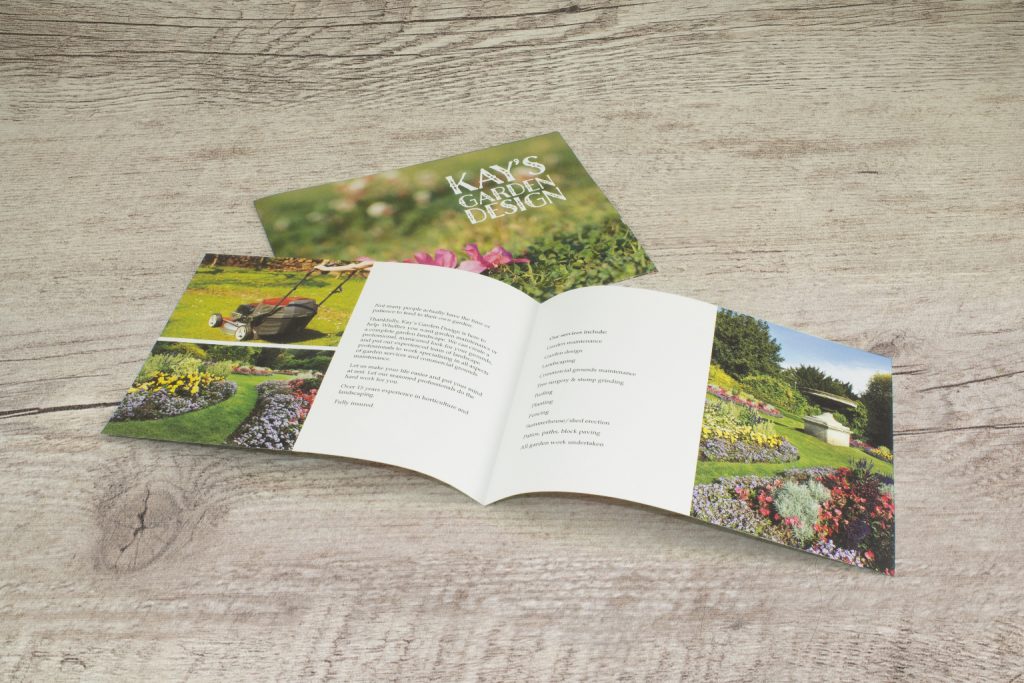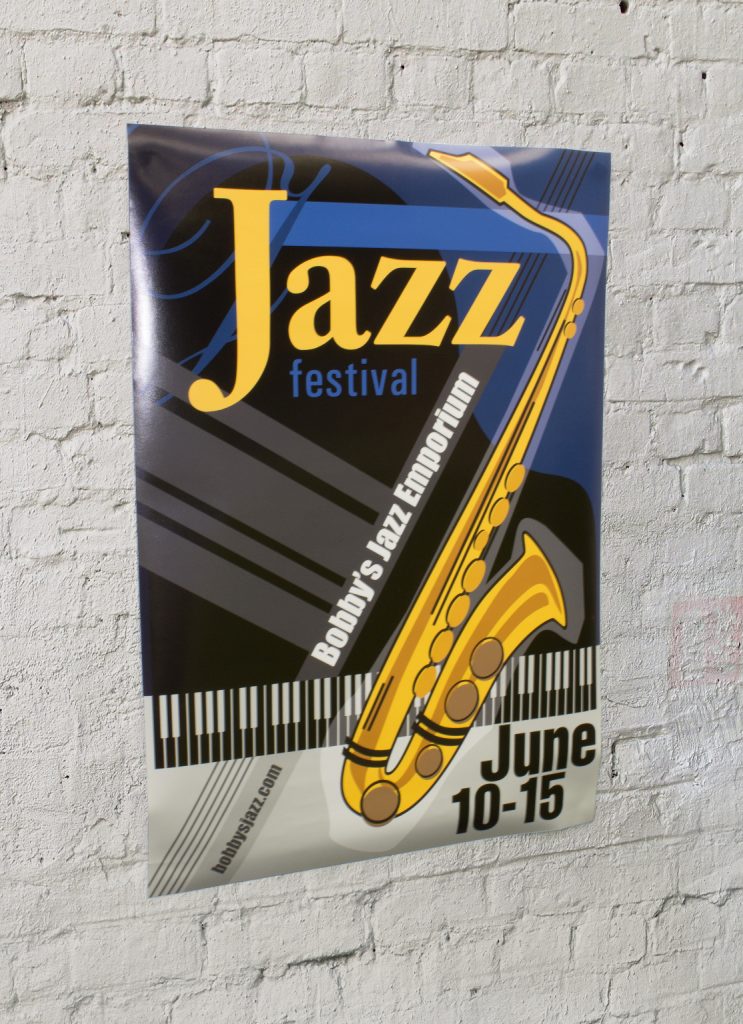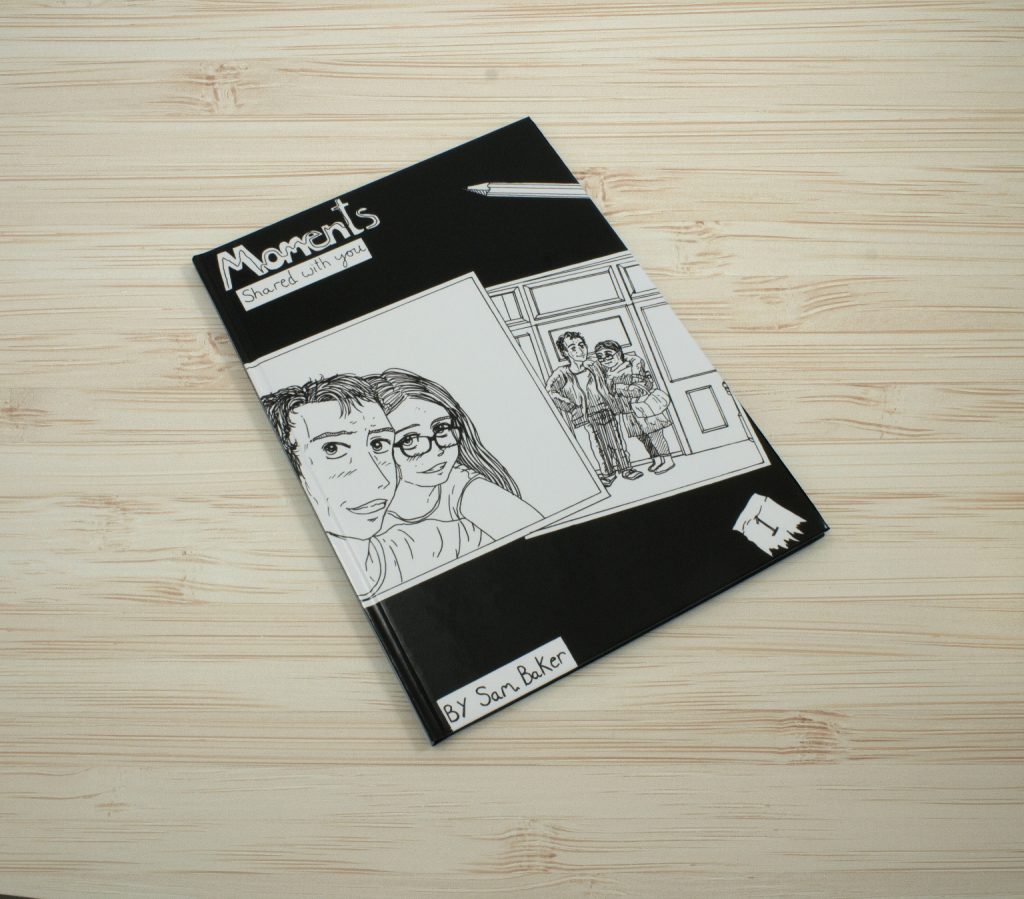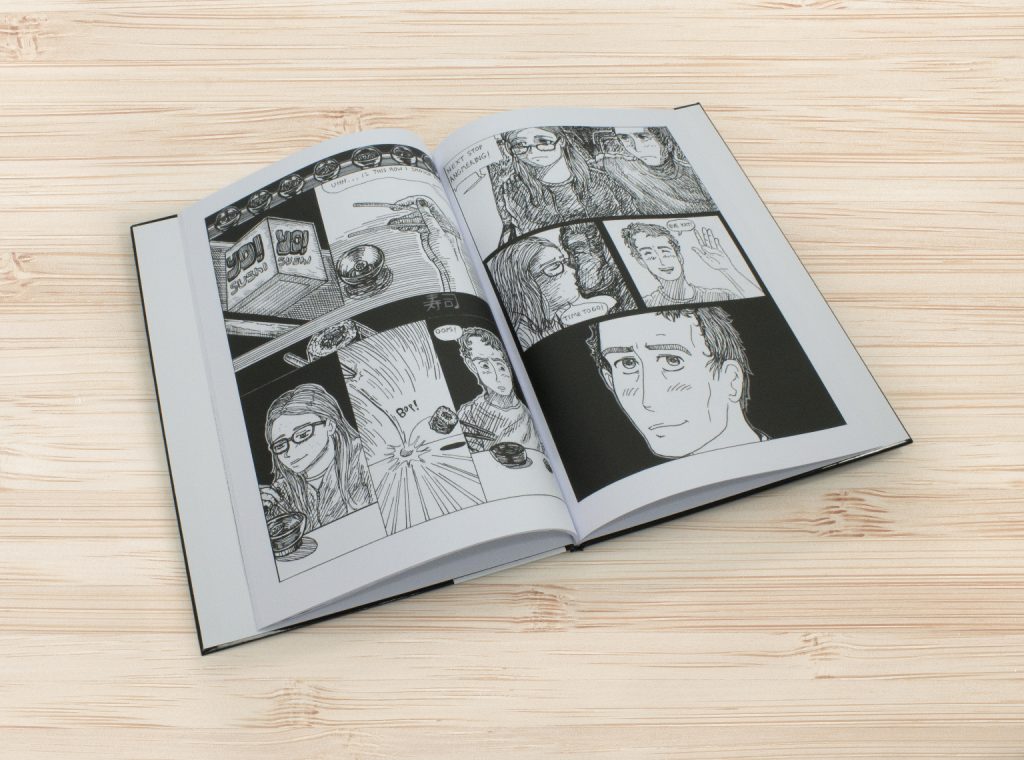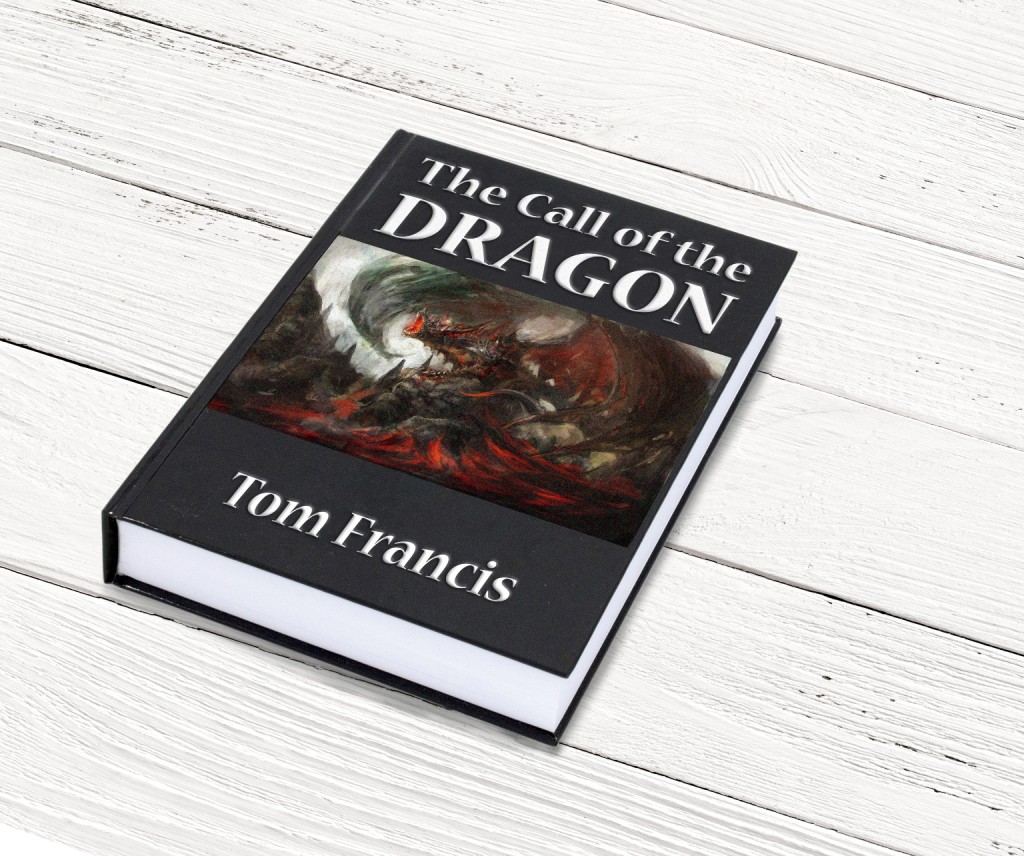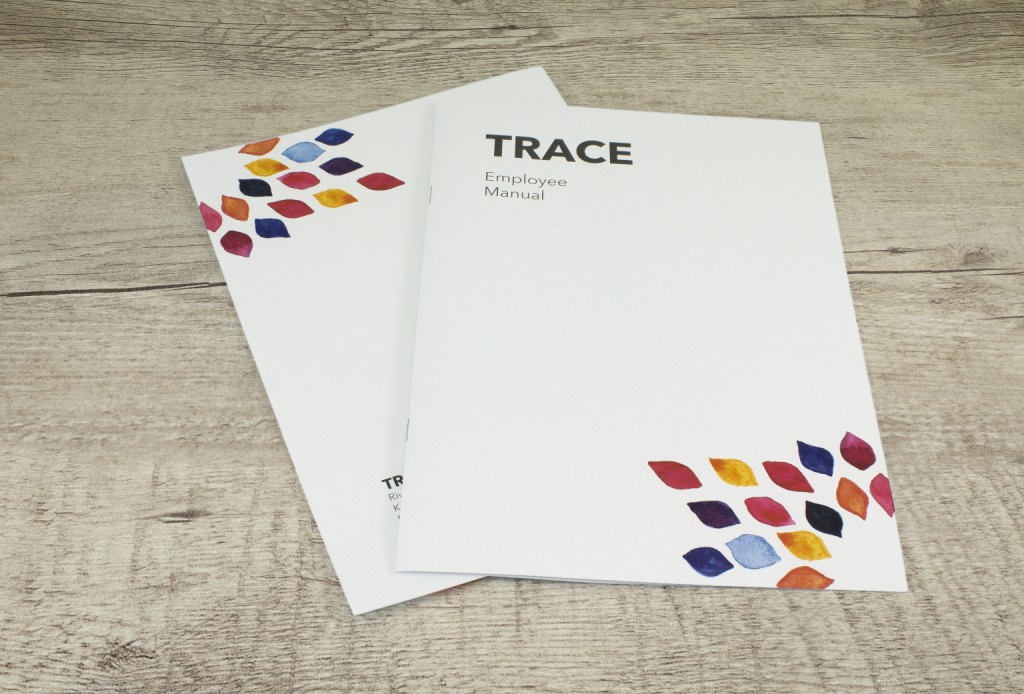How to print on mobile devices
Doxdirect mobile has all the features of the desktop site, with the advantage of being able to easily order (and reorder) from your mobile device.
Upload and print on iPhone
iPhone is the most popular mobile device for Doxdirect customers. If you’re new to Doxdirect, or have only used the desktop website before, here’s a video that shows how simple it is to upload and print on iPhone.
Uploading on iPhone & iPad
For the best Doxdirect experience, you should have the latest version of iOS installed (available in Settings > General > Software Update on your device), and a suitable file storage app.
You can easily upload photos from your iPhone/iPad photo album, or documents stored in your iCloud account. If you prefer to use Dropbox, Google Drive or Microsoft One Drive, here’s how to install and activate these apps to upload files on Doxdirect mobile.
1. Download and install a file storage app
Go to iTunes and download any of the following apps: Dropbox, Google Drive, Microsoft OneDrive
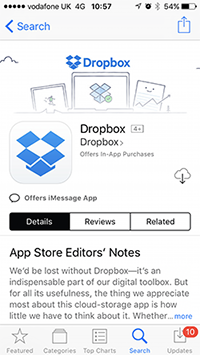
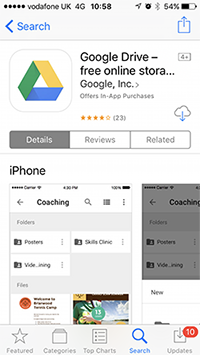
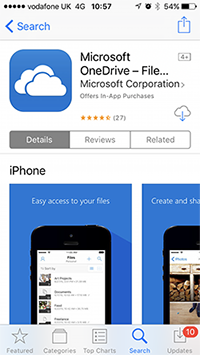
2. Go to Doxdirect
Visit Doxdirect mobile and choose a product to print, then click ‘Add Files’ on the upload page.
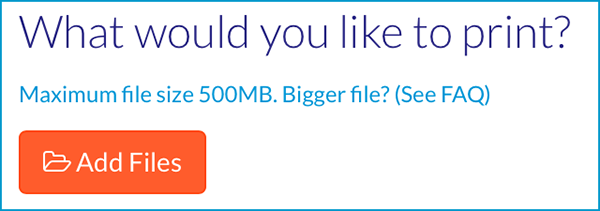
3. Activate your upload options
If you have iOS 11…
A: Tap ‘Browse’ under the list of available upload options.
B: Tap the Browse folder once to see your iCloud documents.
C: Tap the Browse folder again to choose files from other locations (e.g. Dropbox).
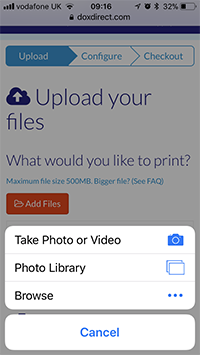
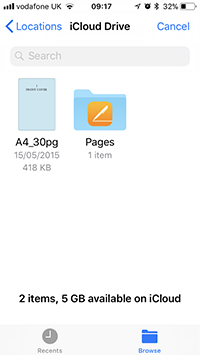
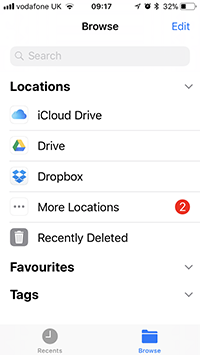
If you have iOS 10…
A: Tap ‘More’ under the list of available upload options.
B: Toggle your chosen app(s) to the on position, then click ‘Done’.
C: You’ll see your chosen app(s) in the upload options, and you can tap one to browse for a file to upload.
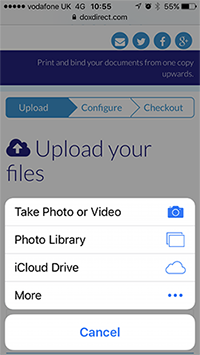
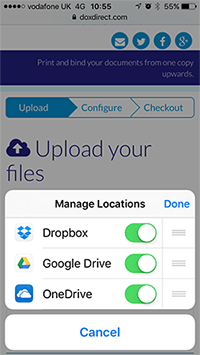
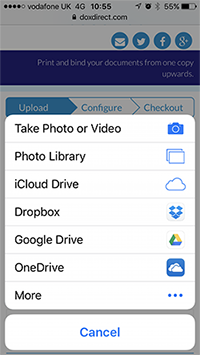
Please note: You will need to already have documents stored in your iCloud, Dropbox, Google Drive or One Drive account in order to upload them to Doxdirect. You can upload documents from any number of file storage apps in one order.
![]()
Got an Android device?
You should be able to upload a stored file from any Android device with a recent Operating System. Some brands of Android phone don’t have a built in File Manager (an app that allows you store files in order to upload them). If there isn’t an option to select a file from your Android device when prompted by our Upload page, you may need to install a File Manager app. Alternatively, Dropbox, Google Drive and Microsoft One Drive also work on Android.
![]()
Got a different device?
Other devices such as Windows or Google phones may be able to store files in the same way as Android and iOS devices, but if not you may be able to upload your files via Dropbox or Microsoft One Drive (which even works for Xbox). Search online to find out if any of these apps are available for your device.
![]()
Need an easy reordering solution?
Doxdirect mobile is ideal for customers who need an easy reordering solution, without having to upload their documents each time they order. If you register for a Doxdirect customer account, all of your previous orders will be stored in a secure document library. All you need to do is select the items you’d like to reorder, check out, and you’re done.
Tell me more!Here’s how it works…